5 Ch5: Stepping Up: Creating Your Own Custom GPTs
OpenAI uses the term GPT to refer to two related but distinct concepts. First, GPT refers to a large language model (LLM), and second, it describes a custom ChatGPT-like chatbot. In terms of the first concept, Generative Pre-trained Transformers (GPTs) are a type of artificial intelligence that can understand and generate human-like text based on the data they’ve been trained on, making them a form of LLM.
In this chapter, we will explore the second concept, Custom GPTs, which are user-created versions of ChatGPT designed for specific needs. These custom chatbots are easy to build and require no coding experience—users simply respond to a series of prompts provided by the GPT Builder on the ChatGPT platform.
Creating a Custom GPT allows users to tailor the GenAI’s capabilities for specific tasks, making it a valuable tool in education. For instance, an educator could develop a GPT to serve as a virtual tutor in subjects like mathematics, offering step-by-step solutions or generating personalized quizzes based on students’ learning levels. Another example is a GPT designed for language learning, engaging students in conversation, providing corrections, and offering interactive explanations.
Advantages
Creating your own custom GPT, as opposed to using a general ChatGPT, offers several distinct advantages, especially in terms of customization, specificity, and control. Here are some of the strong benefits:
- Tailored to Specific Needs: By creating your custom GPT, you can fine-tune the GPT chatbot to cater to very specific requirements or subjects. For example, an educator could create a custom GPT focused solely on environmental science, loaded with up-to-date research, data, and case studies, providing students with rich, accurate, and specialized knowledge.
- Control Over Data Input: When you create your custom GPT, you have greater control over the data used for training and interaction. However, it is important to note that there is still uncertainty regarding how OpenAI uses the data collected from interactions, which may impact overall data privacy.
- Reduced Biases and Errors: General chatbots like ChatGPT are trained on vast datasets from the Internet, which can sometimes introduce biases or outdated information. By creating your custom GPT, you can provide your own training data to help mitigate these issues, ensuring the GPT’s outputs are more reliable and aligned with your values or educational standards.
- Enhanced Engagement and Interactivity: Custom GPTs can be designed to interact in ways that are more engaging for your specific audience. For educators, this means creating models that speak in a tone or style that resonates with students, potentially using humor, storytelling, or gamification to make learning more enjoyable.
- Personalized Educational Tools: For educators, custom GPTs can be revolutionary, allowing the creation of unique learning tools that adapt to individual learning needs, pace, and preferences. This personalization can address the diverse needs of students, providing support where needed and challenging them appropriately to foster deeper learning.
In summary, while general ChatGPT offers broad applicability and ease of use, creating your custom GPT provides the advantages of deeper customization, enhanced training data control, the opportunity to mitigate biases, and the potential for creating highly targeted and effective tools for engagement, learning, and productivity.
How-to
You can create custom GPTs without needing deep technical expertise. Best of all, a series of prompts will be provided in the GPT builder (conversation-like chat interface) for you to respond with information specific to the GPTs you want to create.
Here’s a step-by-step guide to help you leverage OpenAI’s tools to create your custom GPT for educational purposes.
Please note:
This feature requires a paid-subscription of ChatGPT Plus for $20/month.
Step 1: Access OpenAI’s Platform
- Navigate to OpenAI’s website and log in to your ChatGPT account. If you don’t have an account, you’ll need to sign up and log in.
- Click on the “Explore GPTs” section on the left navigation panel to see the available GPT chatbots.

Step 2: Create Your Own Custom GPT
- Find the “+Create” button located at the top-right corner of the page and click on it. This action will initiate the process to create a new GPT tailored to your needs.

2. After clicking on the +Create button, a “New GPT” draft page will load. The default view is the “New GPT” draft page.
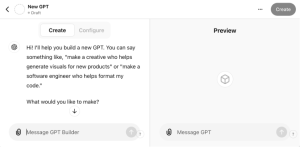
Step 3: Define Your Custom GPT’s Purpose
- Specify the Custom GPT’s purpose by clicking on the Configure tab. You’ll be presented with prompts or fields where you can describe what you want your GPT to do. This could be anything such as answering students’ questions on a specific subject, helping with language learning, or generating practice quizzes.
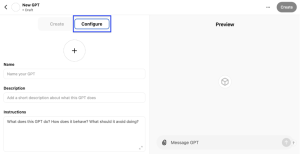
Step 4: Customize Your GPT
- Input training data (optional). You can upload files to supply “new knowledge” as the training data or examples to your custom GPT. This could include sample questions and answers, educational content, or specific knowledge you want your custom GPT to learn. Also you can click on the checkboxes below to indicate any of the listed capabilities you want your GPT to have.
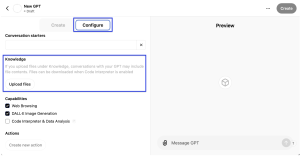
2. Respond to prompts to guide the customization. The GPT Builder would offer prompts to help you refine your GPT’s capabilities. Follow those prompts to enter the desired outputs, styles, or constraints for your custom GPT.
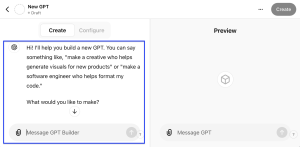
Step 5: Train and Test Your GPT
- Continue the training process and customization by entering more responses/prompts after being prompted by the GPT Builder (see the left panel below). After the type and nature of GPT is provided, the GPT Builder will generate a preview and sample questions that users can utilize (see the right panel below), which shows what can be expected from this custom GPT (function wise). This helps inform potential further fine-tuning of the GPT being created.
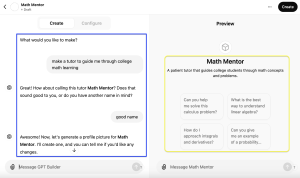
2. Test your GPT. Enter questions or tasks and review the outputs. Ensure the responses meet your educational goals and adjust your inputs. In the Preview Panel, either click on the sample prompts suggested by the GPT you just created, or enter your own prompts in the textbox to test your GPT.
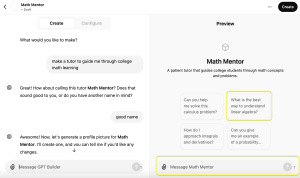
For example, after clicking on the suggested prompts, the new custom GPT in-the-making would start working by responding to that prompt.
Step 6: Deploy Your GPT
- When you think the custom GPT is ready for deployment, click on the Create button on the top right to publish your new custom GPT.
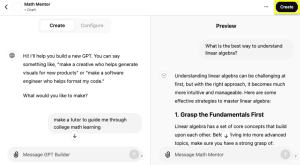
2. You will then see a pop-up window where you can select the targeted users under “Access” and click on the Update button to change the access to the custom GPT.
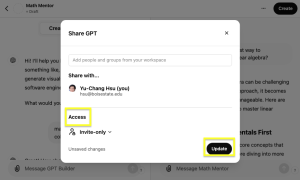
3. You can then click on the “Copy link” button on the next pop-up window to get and share the link to the custom GPT with your students or colleagues, providing them with instructions on how to use the custom GPT effectively in their learning or teaching activities.
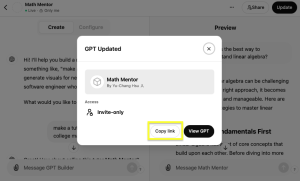
Step 7: Monitor and Iterate
- Gather feedback from users to understand how well the custom GPT is supporting educational objectives.
- Iterate on the custom GPT by adjusting inputs, training data, or customization based on user feedback to improve its effectiveness.
Additional Tips:
- Leverage existing resources: Explore tutorials, documentation, and community forums for additional guidance and best practices.
- Consider privacy and safety: Be mindful of the data you use for training and interacting with your GPT, especially when working with students’ information.
Ch5 Bibliographies
- Introducing GPTs. https://openai.com/index/introducing-gpts/
- Creating a GPT. https://help.openai.com/en/articles/8554397-creating-a-gpt
- How to build your own customized Google Gemini AI chatbot. https://www.techradar.com/computing/artificial-intelligence/how-to-build-your-own-customized-google-gemini-ai-chatbot
- Gemini Gems vs Custom GPT’s – Has Google missed the point? https://www.embraceai.training/post/gemini-gems-vs-custom-gpt-s-has-google-missed-the-point
- Custom GPTs at MIT Sloan: A Comprehensive Guide. https://mitsloanedtech.mit.edu/ai/tools/writing/custom-gpts-at-mit-sloan-a-comprehensive-guide/
- How to create a custom GPT: A beginner’s guide. https://zapier.com/blog/custom-chatgpt/#what-are-gpts

