6. Administer Surveys on Paper or Online
6.2 Online surveys with Google Forms
After you create a Google account, you gain free access to a suite of Google Apps, including Google Drive. Within Google Drive, you will find Google Docs, Google Sheets, Google Slides, and Google Forms (Figure 30). Among these, Google Forms is a simple yet effective tool for creating and administering online surveys.
Once you’ve created a Google Form, you can use the menu icons (Figure 31) to add a variety of elements to your survey, such as different types of questions, titles and descriptions, images, videos, and sections (similar to page breaks).
Figure 30 A Screen Shot of Google Drive Menu Showing Google Forms[1]
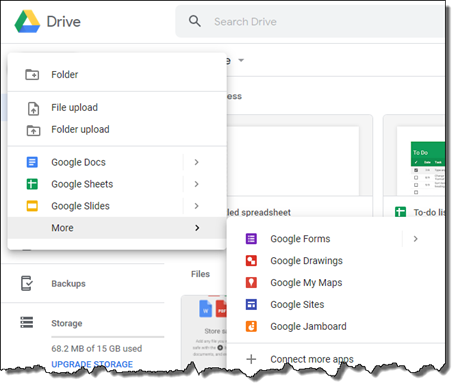
Figure 31 A Screen Shot of a New Google Form with Menu[2]
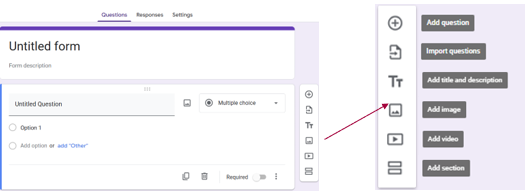
Google Forms allows you to use several rating scales including Multiple choice, Checkboxes, Dropdown, and Linear scale (Figure 32). The Multiple choice grid and Checkbox grid options present multiple choice and checkbox selections in a grid (table) format. Google Forms also provide templates, including those for course evaluations and event feedback (Figure 33). The data will be stored in a linked Google Sheet, making data management and analysis convenient.
Figure 32 Screen Shots of Scales Options Available in Google Forms[3]
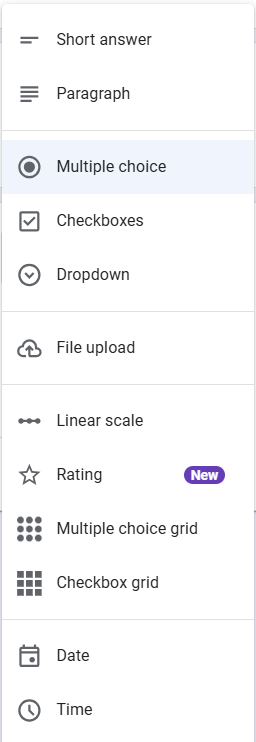
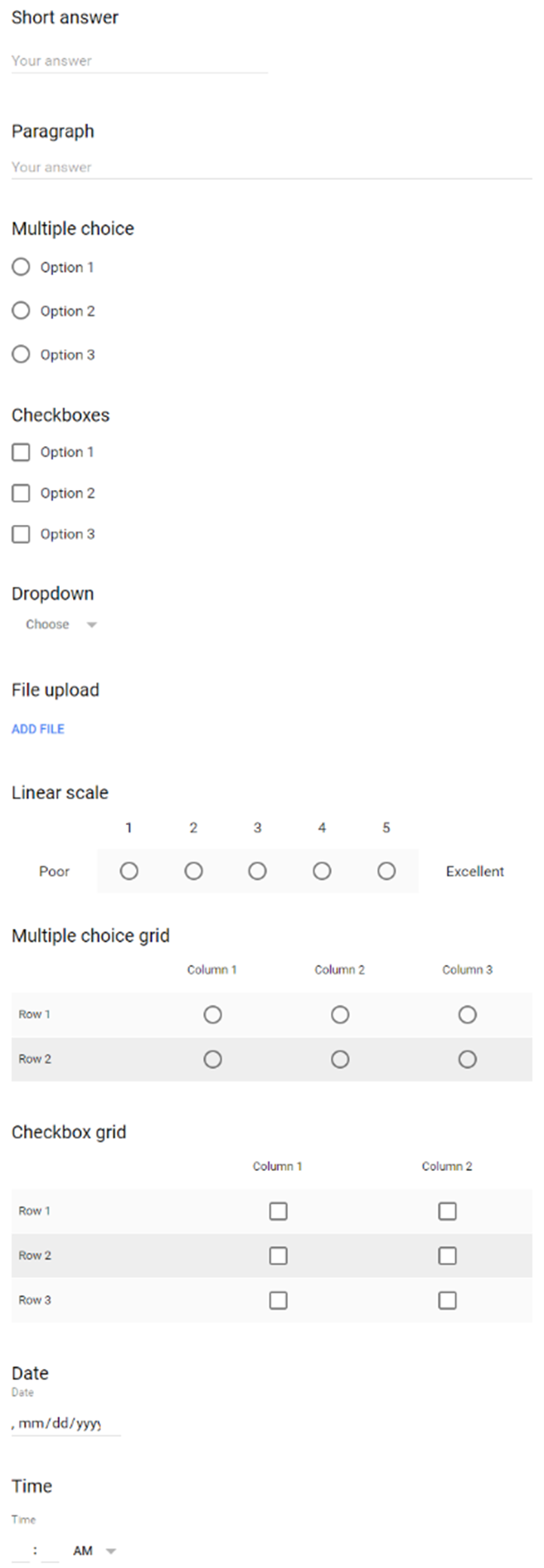
Figure 33 Screen Shots of Templates Available in Google Forms[4]
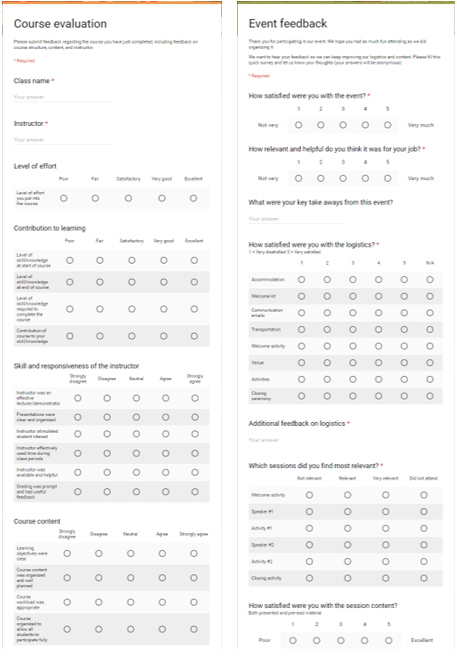
- Brand Resource Center. Google and Google Drive are trademarks of Google LLC and this book is not endorsed by or affiliated with Google in any way. ↵
- Ibid. ↵
- Ibid. ↵
- Ibid. ↵

