6. Administer Surveys on Paper or Online
6.3 Online surveys with Qualtrics
Qualtrics® provides sophisticated survey design and administration solutions. It offers a wide range of templates and design options to suit various research and evaluation needs. When creating a new survey project in Qualtrics, you can create your project from scratch or select from a variety of pre-designed templates (Figure 34).
Figure 34 A Screen Shot of Qualtrics Menu for Creating a New Project[1]
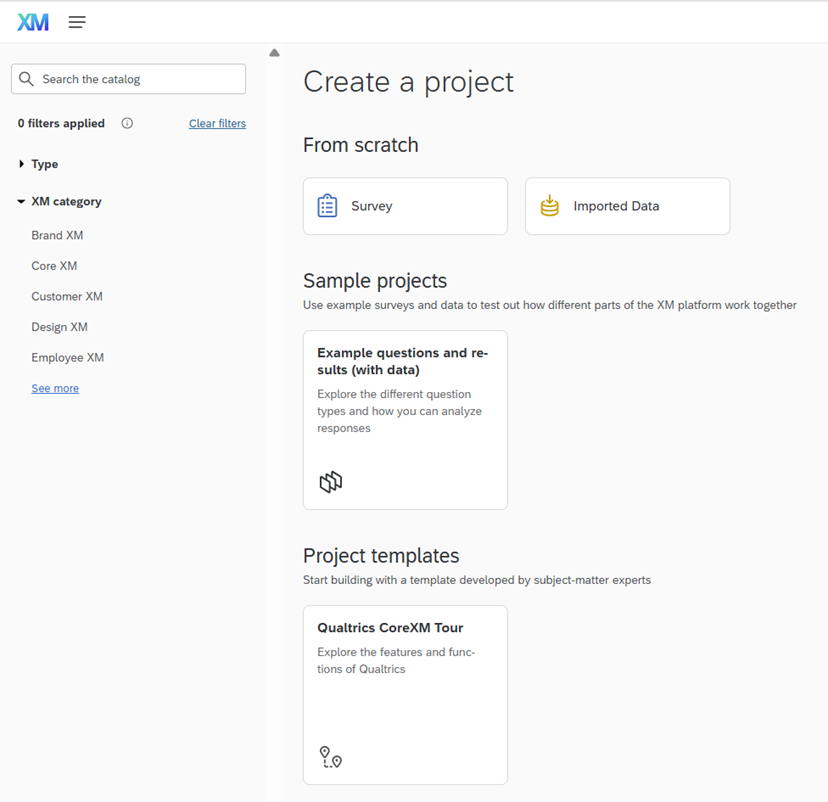
Even when designing a survey from scratch, the intuitive graphical menu interface makes it easy to navigate and select appropriate types of survey questions (Figure 35). Within a few clicks, you can add survey items using different response scale formats, including text-based or graphic-based scales displayed either horizontally or vertically. It suggests an extensive list of multiple-choice response options (Figure 36).
Figure 35 A Screen Shot of Question Types Available in Qualtrics
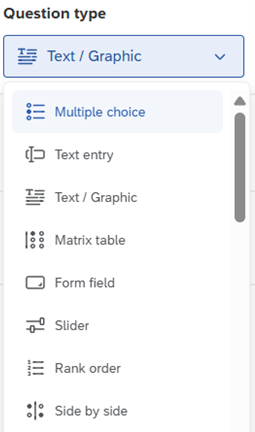
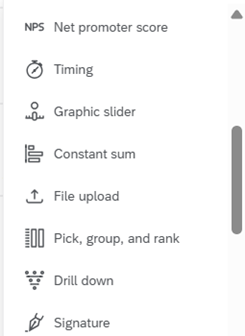
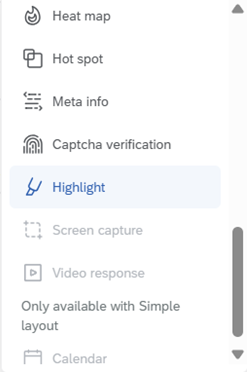
Figure 36 A Screen Shot of Various Multiple-Choice Options Available in Qualtrics
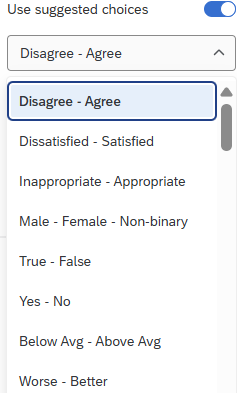
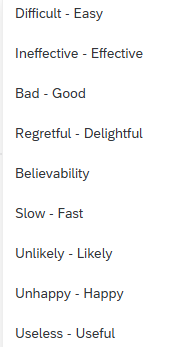
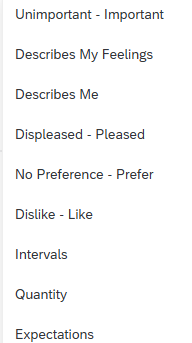
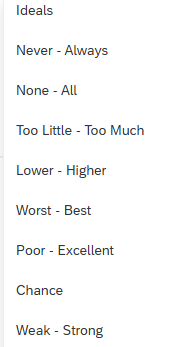
While building your survey, you can use the preview feature to test how the survey would appear on both desktop and mobile devices, helping you adjust the design as needed (Figure 37). This ensures your survey is mobile-friendly, an important consideration, as many respondents may complete the survey on their smartphone or tablet. You can export your survey as a Word document (Figure 38).
Figure 37 A Screen Shot of the Preview Feature Available in Qualtrics
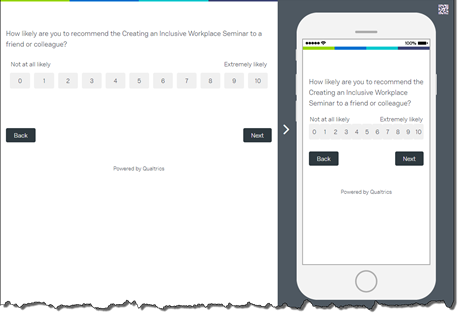
Figure 38 A Screen Shot of the Tools > Import/Export > Export Survey to Word Feature Available in Qualtrics
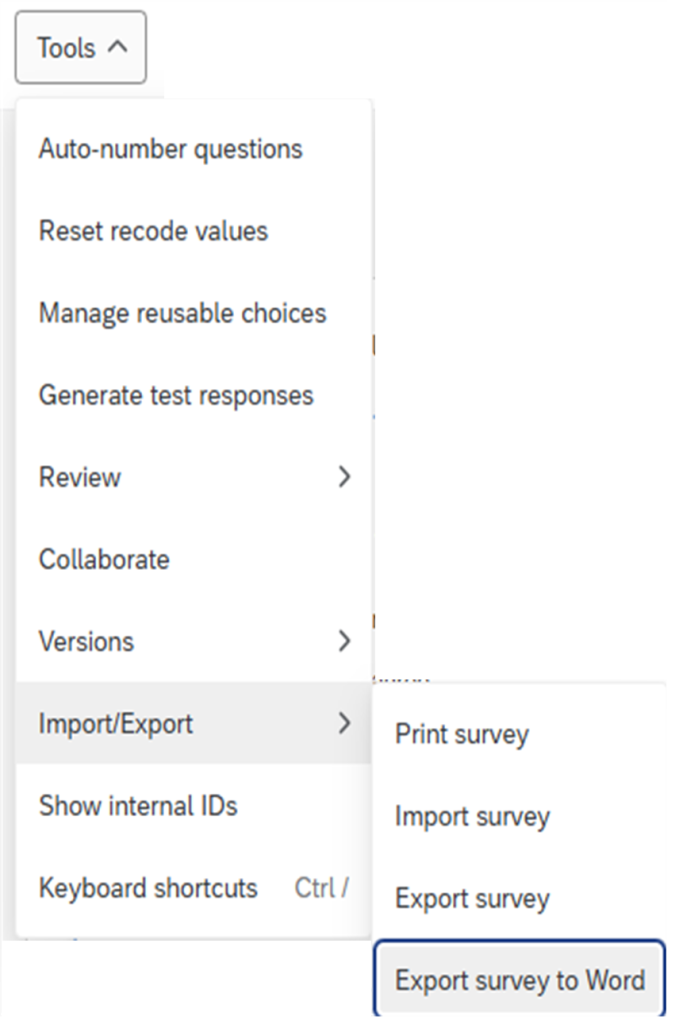
- Qualtrics is a trademark of Qualtrics International Inc., and this book is not endorsed by or affiliated with Qualtrics in any way ↵

