6. Administer Surveys on Paper or Online
6.4 Online surveys with SurveyMonkey
SurveyMonkey® is another widely used tool for developing, distributing, and managing online surveys. It offers a broad selection of survey templates, while also allowing you to create a survey from scratch (Figure 39).
Figure 39 Screen Shots of SurveyMonkey Options—”Choose a Starting Point” and “Pick a Popular Template”[1]
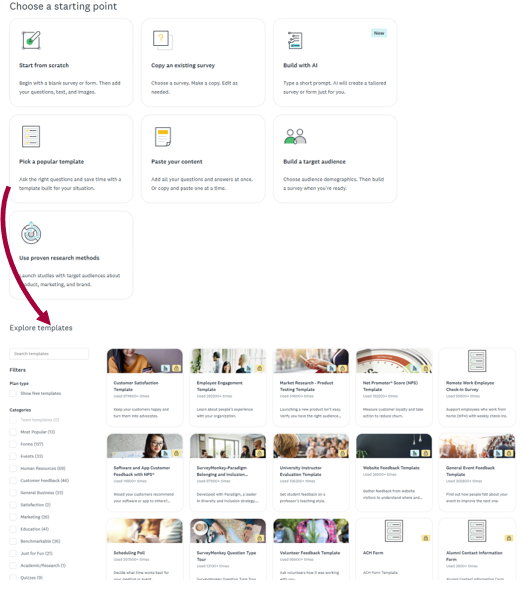
Using the preview function, you can test how your survey will appear on desktop computers, tablets, and cell phones (Figure 40). When creating a survey item from scratch, you can choose from a wide range of question types (Figure 41).
Figure 40 Screen Shots of the Preview Feature Available in SurveyMonkey
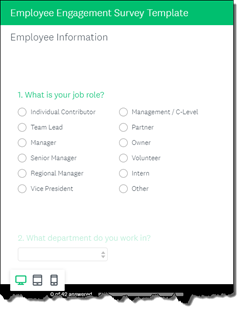
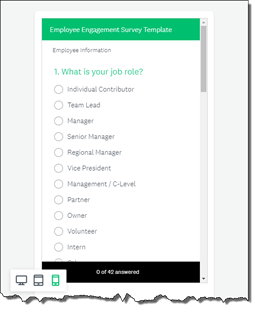
Figure 41 A Screen Shot of Scale Options Available in SurveyMonkey
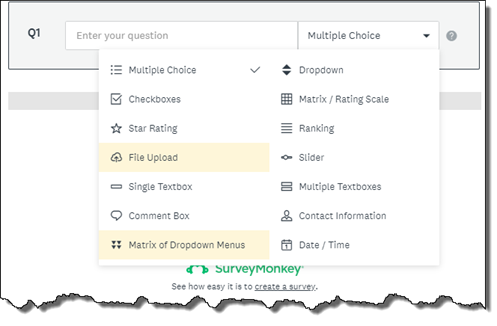
For instance, to create a survey item with a Likert-type rating scale, you select Multiple Choice, choose one of the Likert-style options, and then customize the settings. You may adjust the number of scale points (e.g., 4-, 5-, or 7-point scales), reverse the order of response options (descending or ascending), and checkmark add an “Other” answer option or comment field (Figure 42).
Figure 42 A Screen Shot of Multiple-Choice Options Available in SurveyMonkey
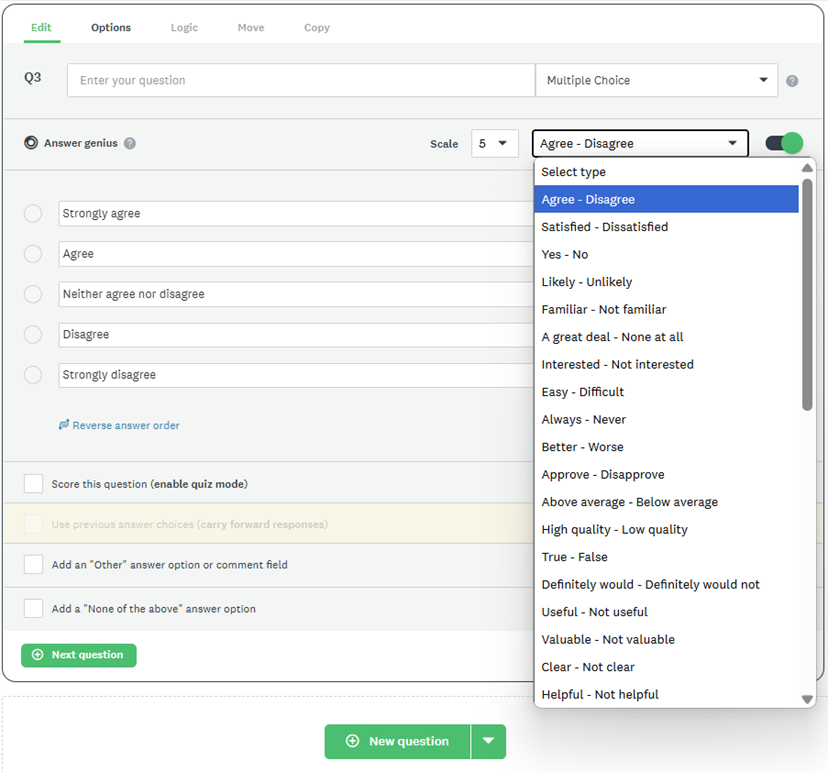
- SurveyMonkey is a trademark of SurveyMonkey Inc., and this book is not endorsed by or affiliated with SurveyMonkey in any way. ↵

